Aging Projects, Inc. — Henderson Co., NC
SERVICE PROVIDERS AREA
To return to the main Aging Projects, Inc. home page, click the logo at right or the Home button below.

Access to the Service Providers Area is restricted.
Having trouble with Login?
-
Most common problem: A hard-to-read user name/password, or typing mistakes. Try entering the information very carefully, watching out for upper/lower case and letters/numerals that may look alike depending on the font. Some browsers will support copying the user name from the email you were sent and pasting it into the login form, then doing the same with the password.
When typing, sometimes lower case Ls are mistaken for the numeral one, or upper case Os for the numeral zero. Once you are in the Review & Confirm module, you can change the user name and password to be something more easily remembered and entered!
-
Forgot your user name and/or password?
[User name and password information was sent to you via email after your application was verified and accepted, so if you are a new provider, for a quicker answer try looking in your past emails. “From” was either webmaster@agingprojectsinc.org or webmaster@agingprojectsinc.org.]
-
If you know your user name and password are correct and you’re still unable to log in, or if you were unable to have this information sent to you (above), please send an email to the webmaster. Please include your provider name (individual or company/organization) and as much information describing the problem as you can. Important information about your particular system and version number of the internet browser you are using will appear in the message area. This may help solve your problem. (This is the information in color below.) Simply add your additional information below the system information in the message area, and send the form.
Mozilla/5.0 AppleWebKit/537.36 (KHTML, like Gecko; compatible; ClaudeBot/1.0; +claudebot@anthropic.com)
Are you logged in but can’t see your data?
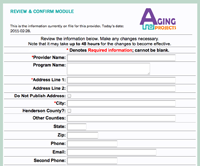 If you see a blank form after entering your login information, try enabling scripts (e.g., JavaScript) in your browser. For information on enabling scripts in some popular browsers:
If you see a blank form after entering your login information, try enabling scripts (e.g., JavaScript) in your browser. For information on enabling scripts in some popular browsers:
- If you are running under Windows using Internet Explorer, Firefox, Opera or Netscape, see this website.
- If you use Safari running under Mac OSX, go under File
 Preferences
Preferences  Security
Security  Web Content
Web Content  Enable JavaScript.
Enable JavaScript. - If you use Firefox running under Mac OSX, go under File
 Preferences
Preferences  Content
Content  Enable JavaScript.
Enable JavaScript. - After enabling scripts, return to your Review & Confirm page and reload the page. If you wish, you may use the same method to disable scripts again when the Review & Confirm process is completed.
- For help with other browsers and/or operating systems, contact the Webmaster or use a search engine such as Google.